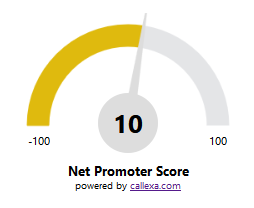We offer a range of widgets to embed directly into your Website. Below you'll find examples of how those widgets look like. Custom styling can be requested through the customer service.
Survey widgets allow visitors of your website to participate directly in one of your surveys instead of using the email channel.
A small bar is displayed at the bottom of your website and will automatically pop up if the user clicks it or scrolls to the bottom of the page.
To get your widget, navigate to your survey settings, click the "Embed" tab and chose the "Website" panel. This will generate an embed code to put into your website html code.
Notice the "?email=" part in the embed code? By default the visitor is asked to provide his email address after casting his vote, but this is purely optional. But if your website is dynamicly generated and has a user login you can append the email address of the currently logged in user to this parameter. This way the vote is automatically stored for the given email address. Perfect for surveys in customer backends or after successful orders in online stores.
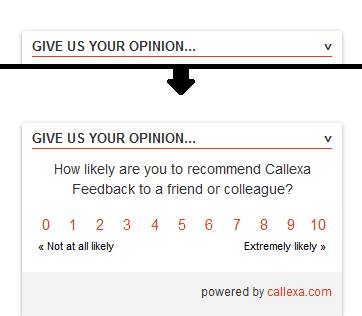
A full voting scale is displayed directly on your website, at the position where the embed code has been placed. A perfect placement for this widget type would be the order confirmation page of an online store.
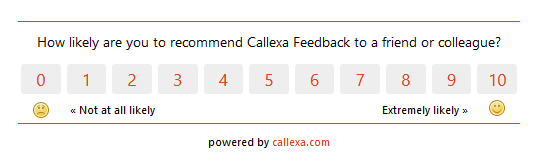
The popup widget shows a small "Feedback" ribbon button on the right side of your website. Only when the user clicks this button, a popup with the voting scale appears in an overlay.
The color of the button is inherited from the primary color selected in your survey settings.
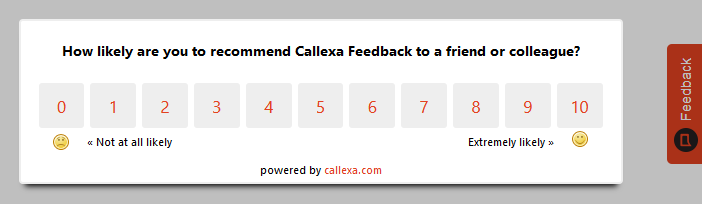
You can also integrate the survey into your e-mails, newsletters or other notifications via a widget. For this purpose, we provide you with a configurator that allows you to generate the corresponding HTML code. All you have to do is embed this code in the appropriate place in your message.
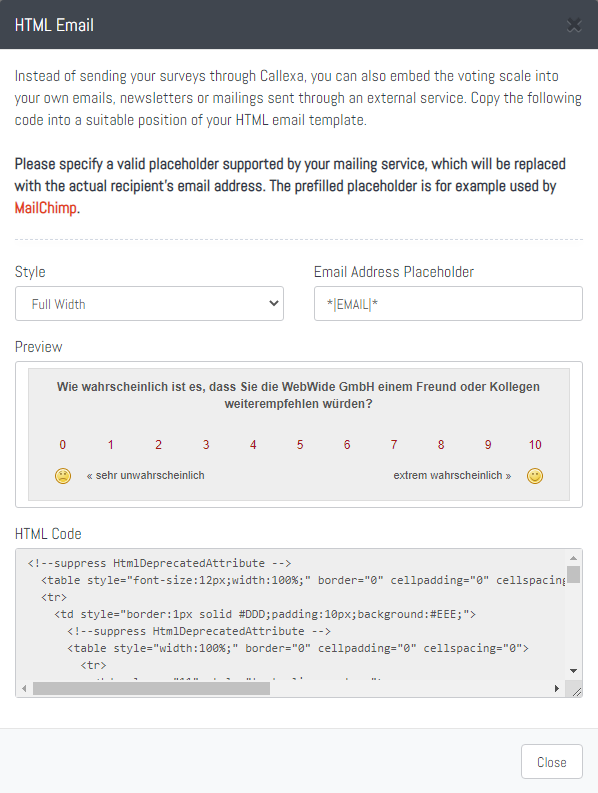
Have you already noticed the "Reviews" section in your Callexa account? There you can moderate incoming reviews and publish them on your website with our review widget. To get your embed code, navigate to the "Reviews" tab and click on the "Generate widget code" button in the upper right corner. The basic styling is included in all accounts and automatically adopts the fonts and colors used on your website. To integrate the widget into your website you have the following options:
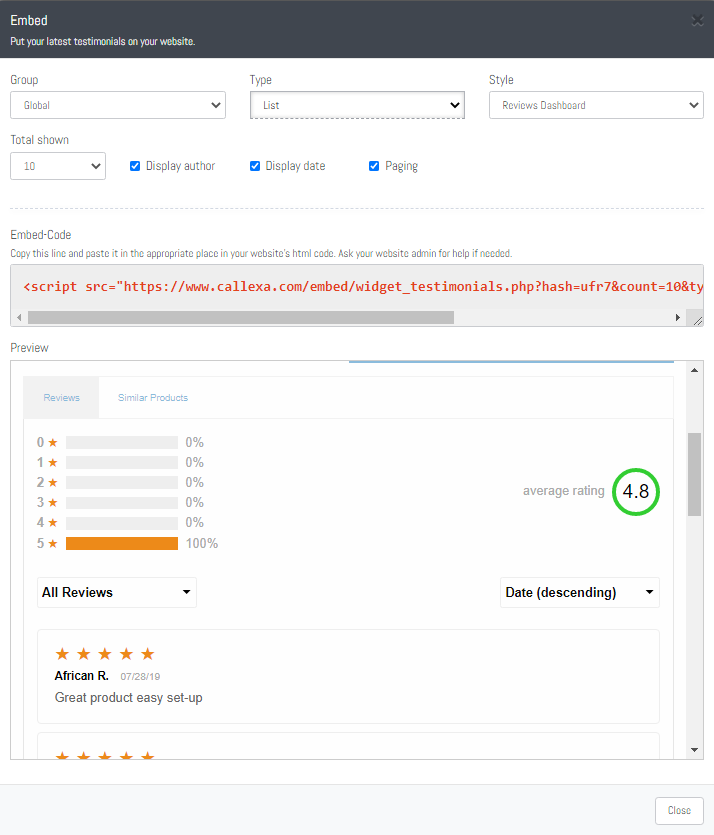
Another way to display the received reviews on your website would be via a web seal. Here, a small window is displayed on your website that should show the NPS overall rating to your customers. Using the style you can choose whether the displayed web seal should always be visible, i.e. whether it should move with the scrolling or whether it should always be displayed at the bottom of the page.
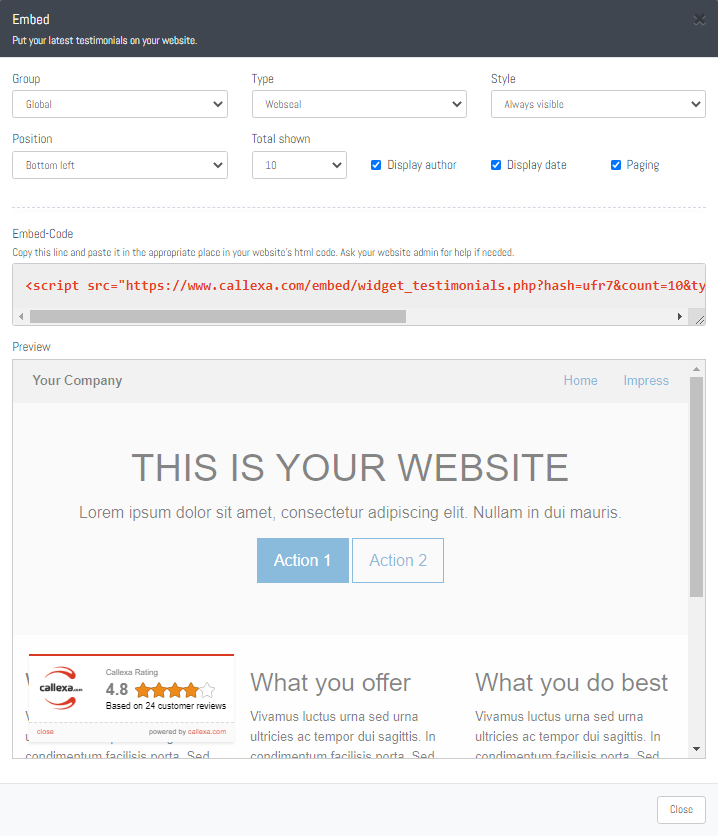
Please contact our customer service if you require a custom styling of your testimonials widget.
Display a gauge with the average score of all received ratings. Dynamically updates, so you only need to insert the embed code into your website html once and it always displays the latest value.
To get your embed code, navigate to the statistics section and click the "Generate Widget Code" button on the top right.
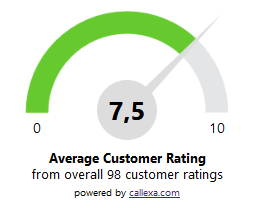
Same as the customer sentiment gauge, but displays your Net Promoter Score instead.