When you first log into your new Callexa account you are prompted to create your first survey. Just define an internal name (not visible to your customers), set the language and submit.
On the next page customize your survey's layout, text blocks and follow-up questions. You can change all those settings at any time in the future. Read the guide "How can I create and customize a survey?" for more information.
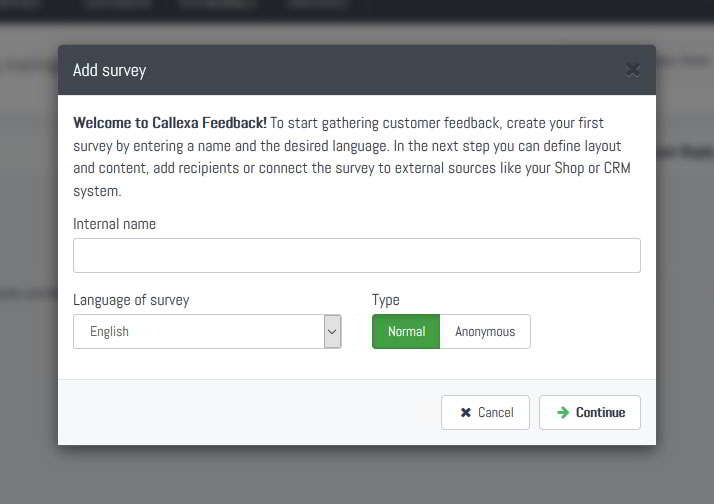
Now click the "Integrations" tab of your survey, look for the FreshBooks card and click "Activate". You will be redirected to FreshBooks to log in to your account (unless you are already logged in). This authorization must be granted only once.
Note: Callexa will only read the invoice IDs and pay dates, as well as the email address and full name of the assigned customer. We do not store or process any other content from your FreshBooks account.
You are almost done. If activation was successful you will be prompted to configure a send delay. Whenever you set an invoice to payed the corresponding customer is added to the recipients queue shortly after. To delay the actual sending of the survey, increase the value to the amount of days to wait.
Actually yes. If the integration card is highlighted in green, from now on recipients will be added automatically and surveys are sent with the scheduled delay.
We recommend you to test drive your survey with an email address of your own. Check the guide "How can I add recipients manually?" for instructions.
Otherwise, you are all done. Just follow your usual routine at FreshBooks and wait for the first responses to come in.
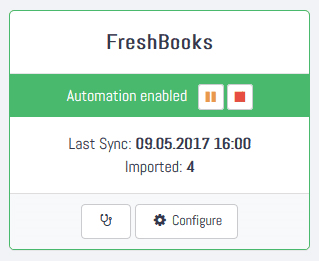
The customer survey via Net Promoter Score® has the advantage over other forms of survey in that you receive relevant customer feedback promptly when you need it most.
Collecting customer feedback is essential to building a profitable business. The background is explained quite simply. Because if you don't know what your customers think of your brand or products, you don't know when you're falling short of expectations and requirements. At the same time, you don't know why certain customers are happy with your company, nor who those customers are.
The Net Promoter Score® is a valuable metric to track and observe customer feedback. Once deployed, it can provide valuable insights into how customers feel about your product or business and what changes and improvements they would like to see. Over time, this metric can become the valuable tool you didn't know you needed.
Discover how Callexa transforms customer feedback into actionable insights, enhancing satisfaction and driving business success. Learn more about its real-time feedback capabilities and data-driven solutions!
Create your online course, training program, or other business idea inside your existing Squarespace website - no need to build on someone else's platform! Choose which pages and content to protect. Charge for access to your protected pages and content. Visitors must sign up or log in before viewing your protected pages and content.
Team collaboration, client feedback, and task management designed for web projects. Your clients report issues by making annotations right from the site being worked on. BugHerd turns these into full bug reports with all the info you need to fix the problem.
With Callexa Fedback, you can send customer satisfaction surveys with the NPS system. The actual sending of the NPS survey is relatively easy thanks to Callexa feedback. However, if the survey is sent at the wrong time, this can have a negative impact on the ratings.
Whether it's processing data or incorporating a range of analytical tools to understand customer engagement; Basically, it is about letting as many processes as possible run independently and 24/7, while you can use the free time for other tasks.
In our today's edition of Callexa Feedback Integration series we want to introduce the service SharpSpring closer.SharpSpring is a highly-rated global provider of affordable, cloud-based marketing automation. Marketing agencies and businesses around the world rely on SharpSpring to generate leads, improve conversions to sales, and drive higher returns on marketing investments.