Click on "Statistics" in the top navigation bar. In the filter bar select one or multiple surveys or leave the field empty to get statistics from all your surveys.
In the select box right next to the filter bar, chose from predefined periods grouped by monthly, quarterly or yearly beginning with your account creation time.
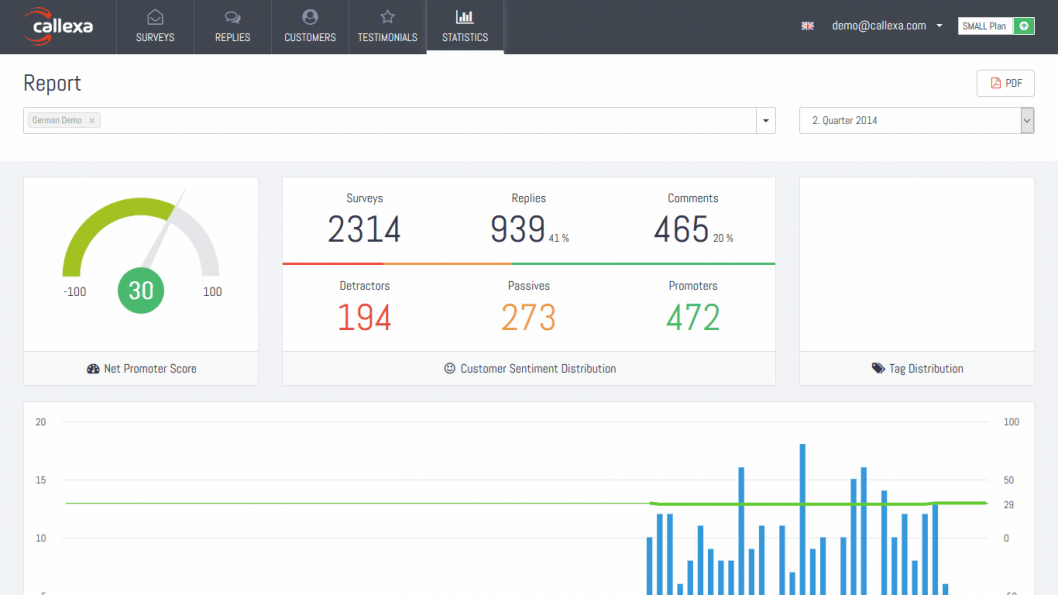
Now click the "PDF" button top right and a report for the selected period and surveys is generated. This can take a few seconds to complete.
The report includes the charts as displayed in your account dashboard, a tag scale plus the best and worst (max 50) commented ratings received in the selected period.
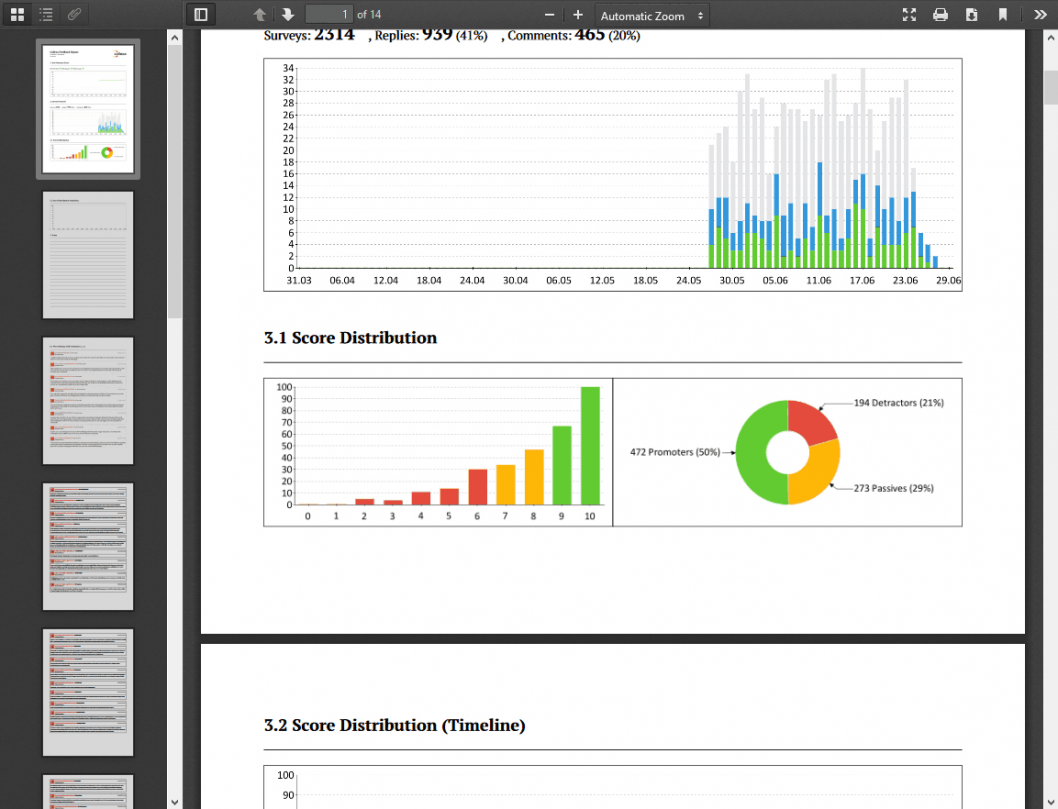
In your account settings (click on your email address in the navigation bar and select "Settings") scroll down to the "Notifications" section and select a period for the "Summary report". Either monthly or quarterly.
It is possible to define one or multiple (separated by a semicolon) alternative email addresses to send the report to.
The PDF is automatically generated and attached to the report email.
Reading recommendation: Now that you know how to create and load your PDF reports, it is important to interpret the NPS analysis correctly. We recommend our blog article: “How to effectively implement NPS data analysis”
Customer comments are valuable feedback that provides you with deeper insights into the customer experience. Offer the opportunity to leave comments and reviews on various channels, such as your website or social media. Actively monitor these comments and use them to identify weaknesses and derive improvement measures.
Benchmark Email is a global leader in email marketing. Benchmark puts the online marketing tools you need right at your fingertips, allowing you to connect and engage with customers new and old at every level. Take powerful features by the dozen, sophisticated list management, hundreds of email templates, ultra-precise reports and dazzling email and video email.
We're happy to introduce our new feature for Callexa Feedback, the email widget. With this widget you are able to implement your NPS survey to your emails, newsletter or other mailing services. In order to add the widget to your emails you can find the button "Embed Survey" at the integrations overview. Choose "Embed into HTML email" to receive the HTML code.
While many people consider Net Promoter Score® surveys to be a simple rating scale from 0 to 10, in reality NPS® has two sides - the quantitative (the rating) and the qualitative (the feedback) side. Just as an unanswered email is frustrating for the average user, there are few things that discourage a customer satisfaction professional more than an NPS survey that was only given a rating but no qualitative feedback.
The customer lifecycle and associated lifecycle emails are an important part of designing, developing, and strengthening the relationship between your company and your customers.
Outsourcing of services is becoming more and more popular these days, more and more companies around the world are interested in outsourcing their business activities. Outsourcing has many advantages and in today's global economy it is a common practice.
The Net Promoter Score methodology survey is a marketing tool you can rely on to collect important customer data. But how can you integrate the NPS at relevant touchpoints of your website to get more accurate information?
An NPS survey can always be used when the customer has had contact with your company. These touchpoints can vary from industry to industry. Because NPS can be used in so many places, Callexa is provided in such a way that you can integrate your surveys almost anywhere.
In our Net Promoter Score articles, we talk about ways to use NPS surveys to improve the customer lifecycle and increase the accuracy of survey results. A common mistake that is made in relation to NPS surveys is to pay attention purely to the statistical evaluation, but not to take a closer look at the results and further feedback.